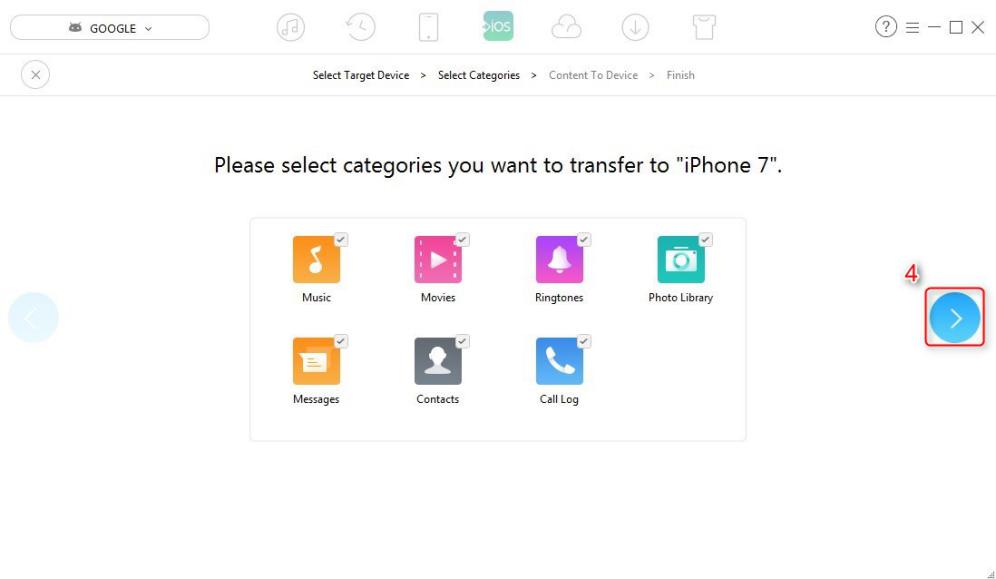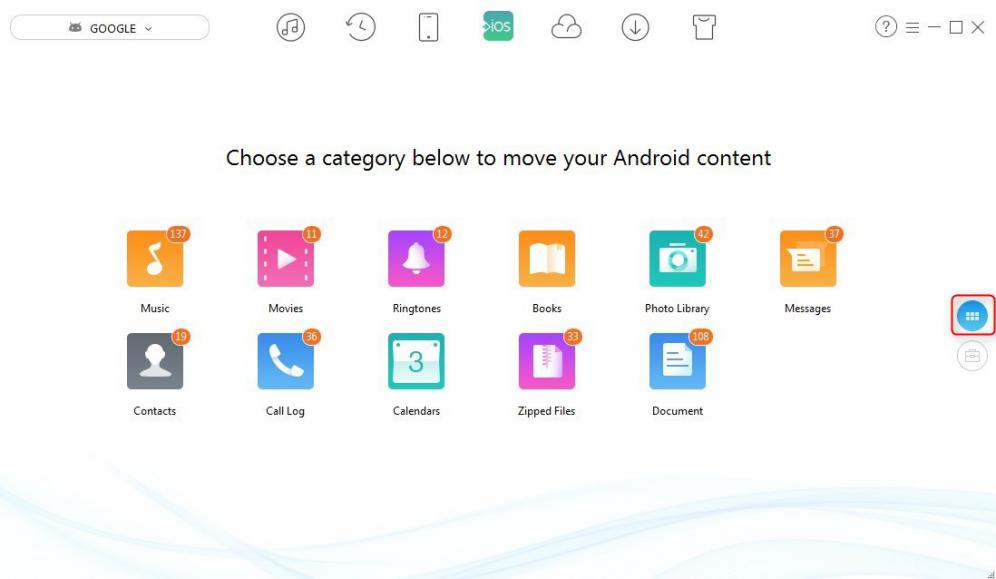Now that Apple just released the iPhone 8/8 plus and the most intelligent iPhone X, Probably some Android users will start thinking if they should put away their Android devices away for the moment, and get a new iPhone iPad for a try. Honestly, compared to Android, iOS has its own many specials, and unique features, and you should try it if you like experiencing new things.
But when it comes to switching your Android device to an iPhone, or iPad, the most annoying thing would be how to transfer all your data. AnyTrans has made that all super easy to help you transfer all of your data.
AnyTrans has been doing a great job as an professional and excellent iOS data manager, in the past and at present. But now it becomes more powerful and multifunctional because of its newly equipped iOS Mover feature. With this free feature,
- AnyTrans supports two models of Android to iOS data transferring. You can selectively move some specific data type and title, and also all Android data to iOS in one click. Here I will show you how to transfer all files from Android to iOS in just one click.
- It covers wide range of data types. You can move contacts, messages, music, photos, videos, ringtone, call logs, calendars, zipped files, and other documents.
- Besides to iOS device, you can also move some type of data to iTunes and iCloud directly.
- A big concern when data transferring would always be how long it would takes. AnyTrans promises you the most fast transferring speed – 5-10 minutes, depending on teh amount of your data.
- It works for all kind of Android and iOS models, Samsung, Google, Sony, HTL, LG, etc.; iPhone 8/7s/7/6s/6/5s/SE, iPad mini/Air, iPod touch.
- With so many astounding and amazing features, it is just for free. Without spending a penny you can achieve Android to iOS goal.
Steps to Transfer All Data from Android to iOS Devices in Just One Click with AnyTrans
Step 1. Download AnyTrans, install and run it on your PC/Mac > Connect both Android and iPhone to it > Choose iOS Mover options at the top of it.
Step 2. Scroll down to shortcut screen > Choose Content to iOS option > Check the source Android and the destination iOS device are correct.
Step 3. You can choose what kind of data types you would like to transfer, in default all checked > Click right arrow to start the transferring journey.
Just waiting for a moment, the check data and files will be successfully put on your iOS device. If you would like to transfer Android data selectively, you can just scroll up to the category screen at the home page, and choose the exact data type and check detailed titles to get your job done.
As an Android user, if you are seriously considering about give a try with new iPhone 8/8+/X, or other iOS devices. Then you really need AnyTrans to help you move data from Android to iOS for free. According to iMobie, the developer of AnyTrans, to celebrate the release of the new version, everyone who downloads this software now can enjoy this “iOS Mover” feature for FREE. Just give it a try!
----------
If you liked this article, please subscribe to our YouTube Channel for tech news, reviews and video tutorials. You can also find us on Twitter, Instagram and Facebook.